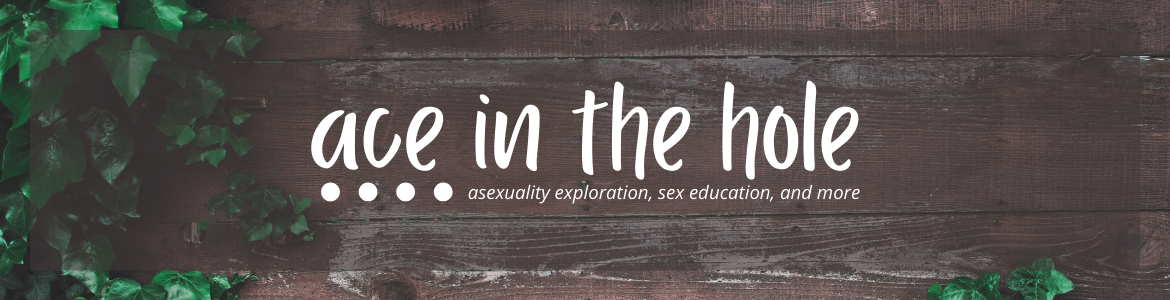Google Analytics is a great tool. It can tell you which pages are getting the most traffic from your partners, or which pages get the most organic traffic from search results. It can also tell you, with some limitations, about which keywords are driving traffic to your website. But the first step to using Google Analytics is getting it installed.
I’ve heard from some bloggers that they aren’t even sure if they have it installed correctly, much less how to use it. So today, we’re going to go over the basics and a quick checklist of items to make sure you get done before you start analyzing your own data.
- Sign up
- All you need is a Gmail account!
- Go here!
- Create an account for your site
- Yes, different from the account for which you just signed up.
- Google has very specific nomenclature for their analytics properties. Your highest level is an Account, then a Property, then a View. A View can be filtered, and you can have multiple views within a Property, and multiple Properties within an Account.
- Yes, different from the account for which you just signed up.

- Set up the property and view
- Name it, love it, make it your own. Read it stories at night, make sure it feels safe and secure, nurture it like you would nurture a baby bird.
- Create a master profile and duplicates
- This is helpful to have an unfiltered version in case you fuck something up and need to redo everything. It’s easier to have a version you can easily duplicate with all relevant back data.
- Create a duplicate view of your master view and be sure to have one unfiltered view at all times, especially if you have lots of traffic.
- Exclude your IP
- That way you won’t see your own visits as valid visits to your website.
- This isn’t essential, but it is nice!
- That way you won’t see your own visits as valid visits to your website.
- Put your code on your website
- GA will give you a code snippet for your website. If you’re using a WordPress site, there’s a section within your settings to place your code. If you’re self-hosting, make sure that your code snippet is in the head section of your site, and that it’s on all pages.

This is what the GA code snippet looks like on my site. The highlighted portion is the UA code that is associated with this specific account. You should only see one instance of this on each page.
- Download Tag Assistant
- A handy dandy little add-on that will tell you whether or not your tags are installed correctly, and whether or not you even have duplicates, which leads me to my next point…
- Troubleshoot with Tag Assistant
- You can use Tag Assistant to find duplicate codes on one page, or you can go look in the HTML yourself.
- Having different code snippets for different accounts is just fine! Having the same snippet multiple times on one page is not. This will skew your data and make your views doubled, if not tripled. (Believe me, I’ve seen it.)
- You can use Tag Assistant to find duplicate codes on one page, or you can go look in the HTML yourself.
- Use the annotations!
- You can use annotations to mark when you’ve made profile changes, website changes, or when giveaways have started or ended. This is super helpful for when you’re analyzing your data and see strange spikes or dips.
Hopefully, this helps as a quick-start guide to getting Google Analytics up and running. As always, I’m around Twitter for questions. If you want to start digging into your data, I wrote about my favorite reports and how to get them!
On Wednesdays we wear pink. On Saturdays, we talk about SEO. Follow me on Twitter for the latest updates!